Like most early comments on Twitter re: Google Waves (henceforth gwave), I have not been finding gwaves particularly intuitive and was not at all clear quite what it might be used for. However, as I am using it more I am getting to like it. My two first waves developed into a mixture introductions and trying things out. I think between us we began to get the hang of it. The next step was to start a wave for a real collaborative project to see how useful (rather than just mystifying , amusing, frustrating) it could be. The topic chosen was to develop some ideas on digital identity and digital identity ‘managment’ under the leadership of Pat Parslow and Shirley Williams. More on this later perhaps but suffice to say at the moment it has gone very well and some of my initial scepticism has already slipped away. One reason I think it is proving successful so far is a) it has a more-or-less agreed focus, b) we have all playedwith gwave for a while now and are reasonably comfortable with the logistics, and c) there are only a few of us so the structure is not becoming too complicated, so far at least. On the whole we are sticking to the topic and our interventions are on topic. There are a few gwave ‘process’ comments but this is perfectly natural and OK since we are working out how to use the tool and its functions as we go along. This post is about the practicalities of how the wage is developing rather than its content. There are clearly some limits to what we can do as gwave is still pretty clunky and it seems quite a lot of functionality is missing. In some cases it is there but has not been activated. For instance, it looks as if you can enter text in a draft mode but this is a tease and the option is greyed out. Likewise the option that appears to allow you to remove contacts from a wave is ghosted.
The structure of a wave (waves, wavelets and blips)
A wave is the whole document in its entirety. It comes into being by entering the first piece of text in a blank wave. This first paragraph of text is automatically made bold and becomes the wave’s title. For this reason it is best to make the first paragraph just one short sentence. This initial text, including the title sentence, can be edited by anyone who has access to the wave (different acess rights will hopefull be possible in the full product). Other users can either edit the text, reply to the text or insert comments within the text. Replies are referred to as wavelets and comments within the text are called blips. Blips can be inserted in blips so nested blips are possible. Blips can be collapsed (hidden) or expanded (exposed) by any reader so the text of the wave and its wavelets can be read in a clearly structured form if required. A blip with reply blips is a bit like a little message board inserted into the text where needed for discussing a particular point, asking a question, making a suggestion or a reference, etc.
So replies appended to a wave are wavelets. Replies to replies are also wavelets. The structure of replies and replies to replies is rather complicated but seems to work well in practice. The following image gives an idea of how things work.

If you can make any sense of this you’re a better man than I! What seems to happen is that the first reply follows the replied to text immediately after with no indentation. But subsequent replies to that piece of are inserted above the first reply and indented. All other replies to the text (the 3rd, 4th and so on) are inserted in chronological order at the same level of indent as the second reply. (I think). In other words, if you constantly reply to the last reply everything is listed chronologically with out indentation. Once something is replied to more than once an indented thread is started from that reply onwards. See? Simple.
Despite the apparent confusion above, in practice our wave is working OK. Pat started by adding a number of pieces of text, each one a reply to the previous piece. Others have added replies to these which (as 2nd and subsequent replies) have indented nicely, and all is reasonably clear. In addition to this we are using blips to annotate specific sentences or locations within the text. This is achieved by clicking once on the text box to get the focus on it (puts a green box round the text) and then double clicking within the text where you want to make a comment (i.e. a blip). Double clicking brings up a 2 option menu – reply or edit. If you select reply you can type in a comment. Clicking on Done will insert your comment in a box within the text at the point you selected. However, it will be accompanied with a little graphic of a minus sign which will hide the blip if clicked at which point it becomes a plus sign which can be clicked on to make the blip visible again. This is illustrated below:

If the little plus sign graphics are clicked the blip (or blip thread) will be displayed, as illustrated:
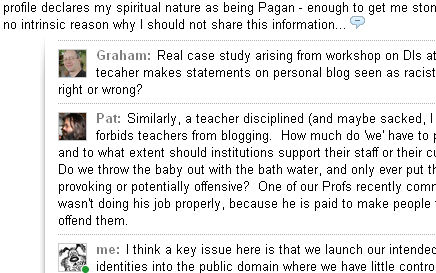
Replies can be made to blips and become part of a blip set or thread that collectively is hidden or exposed. And blips can be inserted in blips and can be exposed or hidden independently although you can only read blips inserted in blips if they are exposed first.
I hope this makes some sort of sense! I would say it is well worth persevering with Google Wave if you have the time and patience. At the very least I will be using it in place of Google Docs for some of my collaborative projects as it has functions for adding discussion to a document that are very clumsy to try and replicate in docs.



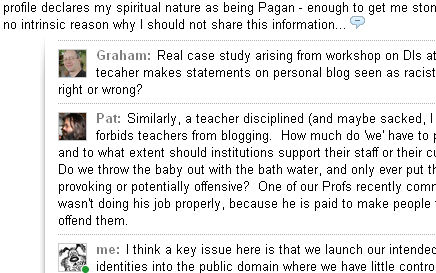
 One of the most interesting presentations at this year’s ALT-C 2009 in Manchester was the
One of the most interesting presentations at this year’s ALT-C 2009 in Manchester was the 

